Access configuration¶
Setting up access control is an important initial step as the system initially is wide open.
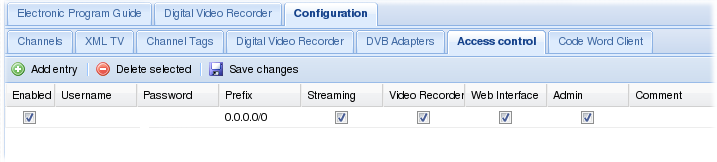
When Tvheadend verifies access is scan thru all the enabled access control entries. The permission flags are combined for all matching access entries. An access entry is said to match if the username / password matches and the IP source address of the requesting peer is within the prefix.
The access rules are listed / edited in a grid.
- To edit a cell, double click on it. After a cell is changed it will flags one of its corner to red to indicated that it has been changed. To commit these changes back to Tvheadend press the 'Save changes' button. In order to change a Checkbox cell you only have to click once in it.
- To add a new entry, press the 'Add entry' button. The new (empty) entry will be created on the server but will not be in its enabled state. You can now change all the cells to the desired values, check the 'enable' box and then press 'Save changes' to activate the new entry.
- To delete one or more entries, select the lines (by clicking once on them), and press the 'Delete selected' button. A popup will ask you to confirm your request.
The columns have the following functions:
- Enabled
Make the entry participate in access control. If disabled, the entry is inactive.
- Username
Name of user, if no username is needed for match it should contain a single asterix (*).
- Password
Password to combine with user, if username is '*' (unused), the password should be the same.
- Prefix
IPv4 prefix for matching based on source IP address. If set to 0.0.0.0/0 it will match everything.
- Streaming
Enables access to streaming function. The 'streaming' access is enough to make Showtime (over HTSP) work.
- Video Recorder
Enables access to all video recording functions. This also include administration of the auto recordings.
- Web interface
Required for web user interface access. Also gives access to the EPG.
- Admin
Enables access to the Configuration tab.
- Comment
Allows the administrator to set a comment only visible in this editor. It does not serve any active purpose.
An example¶

First line gives clients originating from 192.168.0.0 - 192.168.0.255 network access to streaming functions. Typically you would use this for your local media players at home (All though Showtime can prompt for username & password in its HTSP client)
The second line adds a user with world wide access who might want to modify recordings, etc, perhaps from the job, or mobile phone.
The third line provide admin access to the 'admin' user. As an extra precaution this user is only allowed to log in from the home network.
{{lastupdated_at}} by {{lastupdated_by}}.
Updated by Christoffer Bergkvist over 13 years ago · 1 revisions locked