Electronic Program Guide-40 » History » Revision 3
« Previous |
Revision 3/11
(diff)
| Next »
Mark Clarkstone, 2014-03-06 19:00
Electronic Program Guide¶
Tvheadend has a built in Electronic Program Guide. The EPG is an in memory database populated with all the information about events received from the DVB networks or from XMLTV.
The EPG tab displays a filterable paged grid containing all the events sorted based on start time.
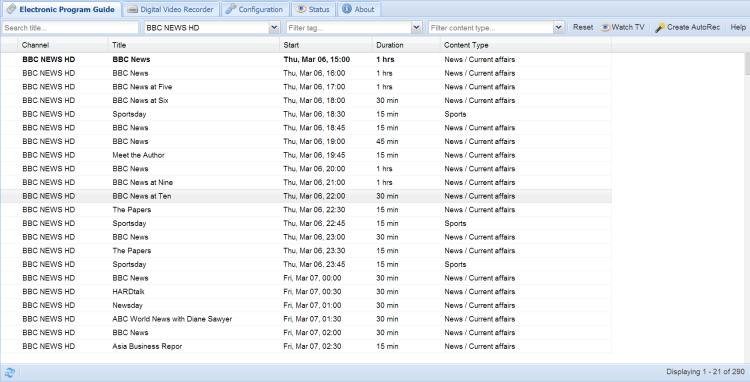
Filtering (or searching)¶
In the EPG top tool bar you can access four input fields. These are used to filter/search for events. The form uses implicit AND between the input fields. This means that all filters must match for an event to be displayed.
- [Search title...]
Filter on the event title. The filter uses case insensitive regular expression. If you don't know what a regular expression is this means that you can type just parts of the title and filter on that too. (No need for exact matching).
- [Filter channel...]
Only display events from the selected channel.
- [Filter tag...]
Only display events from the channels which are included in the selected tag. Tags are used for grouping channels and is configured by the administrator.
- [Filter content type...]
Most DVB networks classify their events into content groups. This field allows you to filter based on content type.
Thus, if you only would like to browse Movies from your HD-channels you would select 'HD channels' in the [Filter tag...]-field, and select 'Movie / Drama' in the [Filter content type...]-field.
Notice that you don't have to press a 'Search' button, the grid immediately updates itself as you change the filters.
If you would like to clear all filters, just press the [Reset] button.
Paging¶
In an installation with many (hundreds of) channels and full EPG feed from both DVB and XMLTV there will be tens of thousands of events in the database. Therefore the EPG display employs a paging bar at the bottom of the grid. Use it to browse backwards and forwards in the EPG. It also displays the total amount of events matched by the current query.
Event details and recording¶
If you click on a single event, a popup will display detailed information about the event. It also allows the user to schedule the event for recording by clicking on the [Record program] button or if the EPG source includes series link data you can record an entire series by clicking the [Record series] button, if this data is not available you'll see an Autorec button instead.
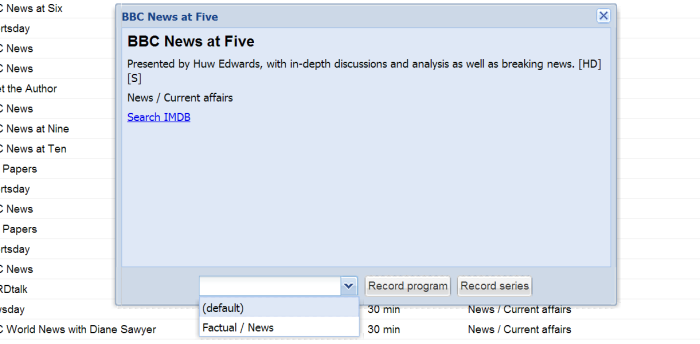
To close the popup, just close it with the [X] window button. The popup is not modal and you can open as many detailed information popups as you want.
Autorecordings¶
Should you wish to record all events matching a specific query. (Record your favorite TV-show, etc) you can press the 'Create Autorec' button in the top toolbar.
A popup with details about the to-be-created autorecording rule needs to be confirmed before the rule takes effect.

The autorecordings can later be changed/deleted in under the 'Digital Video Recorder'-tag. Use that editor if you temporary want to disable an autorecording or make adjustments, etc.
{{lastupdated_at}} by {{lastupdated_by}}.
Updated by Mark Clarkstone almost 12 years ago · 11 revisions